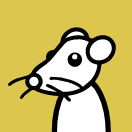Insert thank you gif
What are you going to do with this, hang it on your wall like a chord chart?
What about red USB-A ports, and USB-C ports with no symbol by them at all (like on phones and desktop PCs)?
On gigabyte boards, red ports were/are signifying their “ON/OFF charge” and “3x power” gimmicks. Basically means that it’s a usb 2.0, with 1.5A limit over normal 500mA, and remains powered when the PC is turned off.
There is no standard what red USB A ports mean. Could be fast charging through some proprietary protocol or other special features. Or just a design choice.
USB ports with no symbol just don’t advertise what they’re capable of. Most phones support super speed data transfer. Basic USB-PD and display port output support is also common. They may also support other stuff, like pretending to be a webcam, audio output and much more. But you usually have to look in the manual or data sheet to know what is supported.
On desktop PCs, Depending upon the Motherboard manufacturer and model series, it could either mean nothing other than some gaming marketing jargon or…
When a motherboard has both red and blue ports, the Red ones could be those connected directly to the CPU lanes for USB, with the blue ones being routed through the PCH.
If there is just one red coloured USB A port, it might be designated for BIOS updates (unless they have another colour for that).
I’ve never seen the one enclosed in a battery, but I’ve seen the rest.
USB in 1996: Let’s make one connector that handles everything
USB in 2024: Let’s make one connector do thirty different incompatible combinations of things
USB in 1996: lets let you plug any device into the back of your computer.
USB in 2024: phones, tablets laptops are going to charge at crazy voltages and we’re going to show you 8k video all over the same port and you can insert it in both directions and we’re still going to connect any device to any device.
While USB is now needlessly complicated and poorly labeled for consumer understanding, at least it succeeds in being backwards compatible so long as the physical connectors match (and all you need is a dumb adapter to convert any connector). If you have a 3.0 port on one device, a 2.0 port on the other device, and a 3.1 cable, you get 2.0 transfer speeds.
HDMI has the same kind of “issue”. Whatever the specs on each component, throughput and features drop to the lowest common denominator when in use.
If you have a 3.0 port on one device, a 2.0 port on the other device, and a 3.1 cable, you get 2.0 transfer speeds.
USB ports are not labeled with numbers. You just made up numbers to name several different things.
This is why you think things are “poorly labled”. Your headcannon is broken, not the labeling.
To be fair, the goal is the same.
- Not everyone needs the sheer CPU, power, and costs of a 40 GB/s connection.
- Higher wattage chargers cost more
- Not everyone needs a USB port that does video out (even if it should be standard now that virtually every new GPU should be compatible)
- Even if the CPU and GPU support a feature, the OEM can use a cheaper controller
- The controller firmware can lack support for a feature or be buggy
The USB forum can only solve points 4 and 5 without raising costs on the cheapest hardware.
Those will legally do pretty much anything depending on what cable you use anyway. (and what cable you end up using is pretty much a surprise until you’ve tested it.)
All thanks to USB making our lives more simple. (yay)
Ok, I suppose it is more simple in quite a few ways.
Every device I have just has a couple of blue ones and a couple of black ones, perhaps some orange ones and some USB-C ports, and good luck figuring out what they all can do. No symbols anywhere.
Black is USB 2, blue is USB 3, and Orange or Yellow are usually “always on” and/or 2.4 amp or some other kind of thing like that.
Not on all vendors tho - coloring was an optional part of the standard. Dell often uses grey for USB3
and Orange or Yellow are usually “always on” and/or 2.4 amp or some other kind of thing like that.
It’s the variety and surprise here that adds novelty and excitement to life.
https://www.usbmemorydirect.com/blog/usb-port-colors/
The blue USB port is also known as USB 3.0 or SuperSpeed (SS) USB. It was introduced in 2008 and offers a data transfer speed of up to 5 Gbps, which is more than 10 times faster than USB 2.0. In addition, it can transfer data in both directions simultaneously.
I definitely have a number of devices that use newer-than-USB 3.0 and use blue.
The teal USB port is also known as the USB 3.1 Gen 1 or SuperSpeed+ (SS+) USB. Released in 2013, it supports up to 10 Gbps data transfer speed, which is twice as fast as USB 3.0. The color is similar to USB 3.0, but it will appear as slightly more green-toned than the classic blue of 3.0. This is the easiest way to differentiate USB 3.0 vs 3.1 ports.
I don’t think any of my devices actually use teal, regardless of what they support. Oh…hmm. Wait, I think my last desktop motherboard did that.
goes to investigate
Yeah, it has teal and blue ports.
My current motherboard uses blue or red for everything USB-A, so clearly isn’t using blue to indicate “USB 3.0”, and labels every port, blue or red, in English as “USB 3.2”. So it clearly isn’t using the port color to indicate purely speed.
The red USB port is generally classified as USB 3.2, which was released in 2017. However, it can also be used to indicate a USB 3.1 Gen 2 port.
Another source of novelty and excitement.
Yellow USB Port Meaning
The yellow USB port is another color that can indicate either USB 3.2 or USB 3.1 Gen 2.
So much excitement.
The yellow USB port is more commonly found on laptops while the red USB port is more commonly found on desktop computers. This is because the yellow USB port indicates that it is always on, meaning it will continue to draw power even when the computer is turned off or in sleep mode. As a result, you can generally use it to charge other devices, such as smartphones.
I believe yellow or orange ports always deliver charging power regardless of device’s power state.
It’s cool, the colors are just for aesthetics. Internally they’re all connected to the same USB controller chip anyway.
/s probably
Edit: it was a joke. I know blue means 3.
the colors are just for aesthetics.
Blue is a convention to indicate USB 3. Of course, not everyone actually implements that, and USB-C ports don’t, as far as I know, do that at all, just USB-A.
My current desktop does both – the case has USB ports on the top that come off a USB header from the motherboard, which have a simple number “3.0” pointing at its USB-A ports in front, but uses black plastic for them. The motherboard’s USB connectors in back use the “blue plastic” convention on its USB-A 3 ports, and black plastic on its USB-A 2 ports. The motherboard also labels the USB 3 ports by having a text label reading “USB 3.2”, which isn’t listed on OP’s set of symbols, and puts symbols on them.
If they’re following the standard, which they often do but sometimes don’t, white indicates 2.0 and blue indicates 3.0+. I think there are more but I don’t remember the other colours.
some additional info about USB. If your cable/connector is old, idk how old is requred, the names and standards are actually completely different now than they used to be, but they’re adopted into the new standards, so you have to keep this in mind when trying to recognize this stuff.
thanks USB forum, you guys are the best :)
I just love that in a world with Power Delivery (PD) they decided that the best way to indicate Display Port (DP) was to have an ambiguous symbol involving a P and a D.
Also, giving anything the initials “DP” is weird and creepy as fuck, given that “DP” was already a well-established acronym in the porn industry years before DisplayPort was even conceptualized.Dungeon Party
person with the initials DP has left the chat crying
If you’re going to forbid any 2-letter initialism because it might have naughty connotations, you’re not going to be left with many options.
Given that there are engineers involved I wouldn’t be at all surprised if that was deliberate. Trying to get potentially offensive or otherwise NSFW acronyms past marketing without them noticing is practically an industry-wide joke at this point, which is why they are so prevalent in the FOSS space. (no marketing staff to complain)
If that’s true in this case, though, hats off to whoever managed to get it though to official commercial standards
I like how they (seem to) try to get away from Latin alphabet, just to go with DP for display port.
You’ll want to run USB PD, not to be confused with the USB “P” and “D” label which refers to DisplayPort, not to be confused with some other ways of transporting DisplayPort over USB. And you’ll want charging support, so look for the USB lightning bolt that means “USB charging”, not to be confused with the different USB lightning bolt that means “Thunderbolt”, which isn’t the same thing as the Lightning connector that is about the same size as the USB-C connector and was used in a similar role on various devices.
Piece of cake.
exactly hahaaaaaa thought of this
DisplayPort not to be confused with display port, when someone asks you for a “display port cable” and you start going to pick one of VGA/HDMI/DVI cables instead.
The P and D symbol is the DisplayPort logo. I’m not sure when it was first used, but the DisplayPort standard itself is quite a bit older than USB Power Delivery.
It’s still confusing though regardless of which can lay the best claim to the letters P and D. I would have suggested Power Delivery could use some sort of lightning bolt symbol, but then I realised that would probably conflict with Thunderbolt, which also uses USB-C.
It’s almost as if having all these different features would be easier to differentiate if they had different physical shapes.
How about a monitor/TV for display.
I like that battery for power, though a vertical battery would be clearer.
Yeah, Display Port is old, but I’ve never seen that P and D symbol before, or at least never noticed it. And, even if it existed before Display Port over USB, you’d think that that potential confusion was a good opportunity to come up with a new logo for something that would be put next to a USB port.
It’s almost as if having all these different features would be easier to differentiate if they had different physical shapes.
I think the goal was always that you’d only ever need one type of port and one type of cable and that that port and cable could do anything. Unfortunately, because there are so many revisions and so many features are optional, you’ve now got a situation where the port is the right shape, the cable fits into the port, but you can’t get the thing to work without reading the fine print, or without decoding obscure logos.
No symbol for power-only ports?
These are found almost exclusively on PC/laptops/tablets. Which I’ve never seen a power port only on.
Would be nice to have a standard indicator on the cable side of things.
Additionally, USB 3.0, 3.1 and 3.2 labels provide no information on the speed. Rather, “Gen 1” means 5Gb/s, Gen 2 means 10 and Gen 2×2 means 20Gb/s. These “Gen” labels are seldom found on products however.
So for example USB 3.2 Gen 1 is 5Gb/s while USB 3.1 Gen 2 is 10Gb/s
All so sales people can slap on a 3.2 sticker over the 3.1 that was on top of the 3.0 sticker…
The dear people at the USB Forum should be rewarded with the Nobel prize in namology for their clear, superior and non-confusing naming scheme and naming process that even the nerdiest of nerds can’t follow.
This has already been fixed by the forum FYI, the new spec is to just put clear text labels that denote the capability of the port. I can’t find the article I read but this one has an example of the new user-facing branding.
clear text labels
The problem with using English anything is that while English is the most-widely-used language in the world, there are still a lot of people out there who don’t know it.
The US has a history of just using English text for everything, because most people in the US can do English. Over in Europe, where the language situation is more-fragmented, I think that there’s more push for using symbols, which…can have benefits, though it also means that everyone has to learn some symbols.
Maybe “STOP” or “ON” and “OFF” or something aren’t that hard to learn. My gut is that maybe we could expect just about everyone in the world to learn a super-minimal subset of English using all-capital Latin letters or something for labeling purposes. “ON”, “OFF”, “STOP”, “YES”, “NO”, “CANCEL”, “POWER”, “ERROR”, “RESET”, “UP”, “DOWN”, maybe something along those lines. Kinda like a pidgin English designed for devices. But that thing has “CERTIFIED”, hardly the first thing someone learns. Also, it appears to have built a US trademark indicator and registered trademark indicator into various official labels, which I think is kind of funny. Like, if the USB guys go out and alter the registration status of their trademarks, are they gonna change the labels, and is everyone gonna go alter their plastic molds and whatever?
Imagine all that text was a bunch of Chinese and imagine how palatable that’d be for the US market. Okay, it’s easier to learn the (small) Latin alphabet than Chinese characters, which maybe makes learning basic words easier, but I can’t recognize a single Chinese character.
I mean, don’t get me wrong. I speak English. I’d rather have descriptive English than a bunch of obscure and sometimes similar-looking symbols, myself. But I don’t feel like this is all that ideal, either, not from a global standpoint.
Behind the scenes, here’s what those labels correspond to:
-
USB 5Gbps: USB 3.0 and 3.1 Gen 1
-
USB 10Gbps: USB 3.1 Gen 2, 3.2 Gen 2×1, and 3.2 Gen 1×2
-
USB 20Gbps: USB 3.2 Gen 2×2
-
USB 40Gbps: USB4’s initial version as currently shipping
That’s cool. But even though it finally adds simplicity, it’s still yet another renaming of the same things.
Here’s a snippet from an article from 2019:
The upcoming 20 Gb/s USB 3.2 connection, which offers twice the speeds of the previous iteration, will be known as ‘USB 3.2 Gen 2x2’. Its predecessor, ‘USB 3.1’ will be rebranded to ‘USB 3.2 Gen 2’, while ‘USB 3.0’, which ran at 5 Gb/s speeds, will be termed ‘USB 3.2 Gen 1’.
Reading that I want to shoot myself, and even the latest change, which probably is a good one, drives me slightly mad due to the history of renaming everything so many times.
the history of renaming everything so many times.
Every time a new USB spec comes out the version number goes up. A new spec comes out because they add more features. The spec is a whitepaper that explains all the features. It’s a “The King is dead, long live the king!” situation.
If you just never used the version numbers to mean something that they never meant (transfer speeds) then literally none of this is confusing.
They’ve officially renamed the transfer speeds one time after people made a big huff. here’s how they changed:
-
USB SuperSpeed -> USB 5Gbps
-
USB SuperSpeed 10Gbps -> USB 10Gbps
-
USB SuperSpeed 20Gpbs -> USB 20Gbps
And If you can’t follow along with that, I’m really, really sorry. There’s not much I can do from a internet discussion board. XD
Yes, I am the only one confused. It’s not like half the tech internet blew a gasket over how confusing and bad the renaming of the generations were. Just me. I guess I should just read the whitepapers of every standard going forward, silly me.
Well if there’s anything I expect from the new-cycle masses, it’s rationality.
Heaven forbid, we try and do better!
I guess I should just read the whitepapers of every standard going forward, silly me.
You don’t have to read whitepapers to know the difference between Ethernet, CAT6 and RJ45 even if your grandpa doesn’t know the difference.
It’s not too much to expct the “nerds” to know the real names of PAN connections, too.
I aspire to be as cool as you.
-
-
Additionally, USB 3.0, 3.1 and 3.2 labels provide no information on the speed
Correct.
USB X.X is the name of the technical whitepaper that describes the standard.
For a long time, USB had three transfer rates. The first legacy speed (slowest) was hardly ever used. The Second was called “Full Speed” and the fastest was called “Hi-speed”. Because people could not remember which if these two were faster, they referred to the whitepapers in which they were introduced.
When later versions of USB were introduced people have tried to continue this mental “shortcut” and have caused themselves nothing but confusion.
Do people care? You just plug in your thing and it works, fast enough in most of the cases.
Why can’t I tether my phone to my laptop with two out of three of my cables?
I have an Android phone with a USB-C port and a laptop with (several) USB-C ports.
I have three cables that I carry with me: a USB-C-to-USB-C cable, a second USB-C-to-USB-C cable, and a USB-A-to-USB-C cable. None of these are charging-only power cables, and I’ve used them for data connections.
One of the USB-C-to-USB-C – an unmarked cable – permits for USB tethering to be used.
The other two do not.
The other USB-C-to-USB-C cable even has USB 3.1 symbol.
I don’t know why.
Looking more-closely, it looks like the other two don’t have a data connection established between the Android phone and the laptop from the laptop’s perspective. They’ve let me do so with other devices.
Checking what data transfer rates a given cable supports electrically
As far as I can tell, there isn’t a way to query the “e-marker” on a USB cable from Linux today; I found a comment from someone saying that kernel support is still being worked on. You can use
lsusb -tto show the negotiated speed between two devices, so can use them to infer the speed, as long as you have fast-enough devices at both ends of the cable.https://lemmy.world/post/18014298
What USB PD rates does a USB cable or power consumer or charger support?
I don’t know of a good way to determine this from a user standpoint. Note that this is a matrix of voltages and currents, so it isn’t just “I support up to rate X”. Also, not all devices display the rate of power that they are providing or consuming – in fact, most don’t. My Android phone, a reasonably-sophisticated device and one with a display and capable of both providing or consuming power, doesn’t show the rate of power consumption or provision, just “slow” or “fast”, without additional software. I understand that that software doesn’t work on all Android hardware.
I have – had – a laptop that just won’t charge if a charger doesn’t support a certain USB PD profile, which its provided charger did but not all charging devices did.
When I plug in two devices that both support USB PD, which is the consumer and which the provider?
When I’m in my car, I typically I have three devices that have USB PD ports and can either provide or consume power – a large powerstation, a laptop, and a phone. I eventually learned a few facts:
First, the direction in which power is being provided via USB PD is independent of which device is operating as a USB host or device using USB OTG ports; it’s possible for the direction to be different from the direction of power provision.
Second, apparently the direction of host/device order is random, and devices just remember the host/device direction for a certain amount of time, so that if you plug two USB OTG devices into each other and the direction is not what you want, the idea is that you can figure it out from one or more of the devices indicating this and then unplug them and plug them in again to get transfer in the other direction.
Third, as best I can tell empirically, USB PD does the same random thing.
This creates all kinds of fun if one device powers off and then on again or something; my laptop can start draining its power to my powerstation (generally not what I want), or my phone to my laptop, since all the USB PD ports in question support USB PD in both directions.
Which end is which on an active USB cable?
I have an active optical USB cable, which I obtained so that I could put my computer in a closet, a long way from the rest of my devices; USB on copper has very limited range at present-day speeds without a repeater. It functions in only one direction in terms of data transfer (and obviously can’t move power). That particular manufacturer labeled it, though there’s no standard for labeling that.
In sum
USB does have reasonably good fallback, so most cables and most devices tend to sort of do something to some degree – they move some amount of power and some rate of data, though some devices have hard demands on what they need and there isn’t a great way to assess what a cable or device supports in most cases from an end user standpoint. But it definitely could be a lot better from my standpoint.
I’d also add that while I have rarely had problems with it – only came up with one USB-powered analog audio mixer that had less-than-amazing power circuitry and bled noise from dirty power being provided by USB through into the audio signal, and where I put it on a dedicated charger – USB power can be stupendously dirty. I was watching some guy with an oscilloscope investigate various devices, and all those sensitive devices are accepting all kinds of craziness in terms of power. I’m surprised that USB power sources aren’t required to provide some hard guarantees on what they can do in terms of load and response.
I legit have never seen the battery used at all. They often use a plug, a lightning bolt confusingly, or don’t even label it at all.
All they had to do was require stamped icons on the ends of the plugs in the spec, and instead we have the current cable mystery clusterfuck 🤦
ai generated lol
What’s AI generated?
Me. Sigh.
The text. And probably images too (but the only mistake being the wrong port depiction (all c) says more human).
That meme sucked
You won’t find these symbols on most devices though (certainly not on any macbook as the picture suggests).
True, my latest Dell laptop has 3 “usb-c shaped ports”, there is 0 symbol anywhere close to them or the underside cover, you’re on your own as to what it supports, you have to find the doc online somewhere I guess.
Tbf my work Dell Latitude 5440 has a USB A with a SS5, an A with a SS5 and charging indicator, a C with a thunderbolt indicator, and a C with a battery and a thunderbolt indicator.
So at least some of their laptops do in fact have the indicators similar-ish enough to what the infographic shows.
my 5680 has absolutely nothing. Checking online I found that the right one is a usb-c 3.2 and the 2 left ones are TB4. IIRC they all support DisplayPort and all support being used as the power input (165W charger), not sure for PD and fast charging a cell/tablet…
I discovered that my Thinkpad apparently supports charging from all of the (unlabeled) USB-C ports after I inadvertently started it charging from my cell phone’s (unlabeled) USB-C port.
I can do you one better: My GPD laptop has a charging indicator on the center type-C port indicating that this is where the power supply goes, but it can actually be charged from either port regardless of the icon. Both ports are USB 3.0 or 3.2 or whatever the current fast standard is this week, but only the center one supports video out via an external GPU enclosure. So if you want to use it docked with an eGPU, it’s actually required to not plug the power supply into the port that says you should plug the power supply into it.
So not only is the marking meaningless, it’s arguably worse than meaningless because in one of the headline hardware setups for the machine it is actually 100% incorrect to do what the marking is telling you to do. Wrap your head around that one…
By removing the symbols they were able to shave the case down 0.0003nm, making it the thinnest and lightest laptop ever.
How brave!
Courage!
Stunning and brave!
If they etched the symbol they could have reduced the weight of the laptop by 0.003g making it even better
But if they omit the symbol entirely, they save 0.003 cents per unit, but they will continue to charge the same inflated retail price for it and all their cult members will cover for them by gushing about how sleek the “minimalist” design is.
You know it’s a thunderbolt connection on a MacBook. They stopped using the USB symbol when they used the usb for thunderbolt and stopped using the mini display port.
Why would you need them on a MacBook? They’re always* Thunderbolt.
Edit: Better explained by GamingChairModel below. I entirely forgot one series of MacBook, and also forgot when the older ones did have the Thunderbolt symbol on them.
No they aren’t. Only some are.
Okay, the old ones that apparently have both do have the Thunderbolt symbol on the ones that are, though, so what’s the problem?
The only devices that don’t have at least Thunderbolt 3 on all ports do use the Thunderbolt logo on the ones that support it, except the short-lived 12-inch MacBook (non-Pro, non-Air). Basically, for data transfer:
- If it’s a 12-inch MacBook, the single USB-C port doesn’t support Thunderbolt, and only supports USB 3.1 Gen 1.
- In all other devices, if the ports are unmarked, they all support Thunderbolt 3 or higher
- If the ports are marked with Thunderbolt symbols, those ports support Thunderbolt but the unmarked ports on the same computer don’t.
For power delivery, every USB-C port in every Apple laptop supports at least first generation USB-PD.
For display, every USB-C port in every Apple laptop (and maybe even the desktops) supports DisplayPort alt mode.
It’s annoying but not actually that hard to remember in the wild.
I completely forgot the 12-inch one existed.
Have the thunderbolt symbol on my HP Laptop.
With some devices, I assume that they’re trying to save a bit of money.
With the MBP, I’m pretty sure that they just don’t want to disrupt the designer’s vision of the aesthetic.
I didn’t take the image to be showing a macbook, it could just as easily be my computer or probably many others.
It could be, but combine the color looking very much like Apple’s space grey, the slimness of it, particularly how slim the lid is versus the body, and what looks like the MacBook’s classic black, rounded rubber stoppers on the bottom, I think it’s safe to say that’s meant to be an MacBook.
Also certain MacBook models tried to go to a single USB C port about a decade ago, and it was on the corner like that.